Welcome to the world of Infinix smartphones, where ads and notifications come at you faster than a TikTok dance trend. Many apps and websites serve intrusive adverts, so the question “how do I stop ads on my phone?” is common.
If you own an Infinix phone or other Android phones, you’re probably familiar with the unnecessary ads that invade the Infinix interface.
Many Infinix and other Android users have taken this online for the search on, how do I stop adverts on my phone, how to remove ads on Android phone, how to stop pop up ads in Android, and other ads queries on their phones.
A site like Google has been their search engine and solution centre for removing ads on their smartphones. However, Infinix smartphones are widely known for their excellent blend of performance, features, and affordability.
Like many other smartphone manufacturers, Infinix phones sometimes come with pre-installed apps and advertisements that can sometimes be intrusive.
The annoying thing about this is that the apps that display ads on your smartphone without your consent make money from the ads shown to you.
It is now up to the user to find ways to block pop-up ads from interfering with their mobile phone usage.
Why Are You Getting These Ads on Your Infinix Phone?
Infinix has updated to the XOS Operating System (OS), a customized newer version of the Android OS, on all its devices. This OS was released in 2016; it works perfectly, seamlessly, fast, and feels premium.
Unfortunately, these come with unwanted features, including the display of unwanted ads. Infinix has previously confirmed to Gadgets Africa that they have all received their users’ complaints and are working on the fix.
While waiting for that, let me share a few things you can do to resolve this issue.
How to Block Ads On Infinix Phones

If you want to enjoy a cleaner and more streamlined experience on your Infinix smartphones, these few guides will take the necessary steps to block ads and remove unwanted apps on your Infinix device.
1. Block Ads on Infinix Phones via Manage App Permissions
Some of the apps might display ads based on the permissions they have on your smartphone. To manage app permissions:
- Go to phone “Settings” on your smartphone.
- Select “Apps Management” or “Apps & Notifications.“
- Select “Permission Manager” or “App setting” depending on your XOS version
- Select the app you want to manage.
- Tap on “Permissions.“
- Review and turn off any permissions that seem unnecessary.
2. Remove Ads by Uninstalling Pre-installed Apps
Many Infinix smartphones mostly come with pre-installed apps you may not need. These apps might also display ads. To uninstall them:
- Go to phone “Settings” on your smartphone.
- Navigate to “Apps Management” or “Apps & Notifications,” depending on your device.
- Choose “App Settings“
- Select the app you want to uninstall from the list.
- Tap on the app and select “Uninstall.”

3. Block Ads by Disabling Personalized Ads:
Infinix smartphones mostly use personalized ads to target you based on your usage habits and recent activities. To turn off personalized ads:
- Open “Settings” on your smartphone.
- Scroll down and select “Google” (if you use a Google account).
- Tap on “Ads.“
- Toggle off “Opt out of Ads Personalization.”
👉Just before you proceed, kindly connect with InfinixMob on our WhatsApp channel, Telegram channel 🔥, Facebook page🔥, or X (formerly called Twitter) 🔥 for breaking news and exclusive coverage!
4. Remove Ads using Notification Settings
Some ads might appear as notifications. To manage notifications:
- Go to “Settings.“
- Scroll down and select “Notifications Centers.“
- Toggle off the app notification that you don’t want to see.
But for those with older versions of Infinix XOS
- Go to “Settings.“
- Select “Apps Management” or “Apps and Notifications.“
- Choose “App Settings“
- Select the app you want to turn off the notification
- Tap on Notifications and toggle it off.
5. How to Block Ads on Infinix Smartphones via Background Data
Most pre-installed and installed apps use background data, enabling the app to display ads, especially when your device is running. To stop and block these ads, you must restrict those apps’ use of this data. Here are the steps to follow:
- Go to phone “Settings” on your smartphone.
- Navigate to “Apps Management” or “Apps & Notifications,” depending on your device.
- Choose “App Settings“
- Select the app you want to restrict its use of data.
- Choose the “Mobile Data & Wi-Fi” option
- Toggle the “Background Data” button off.
You should continually repeat these steps for all the apps that display unnecessary ads on your phone.
6. Block Ads using Ad-blocking Apps
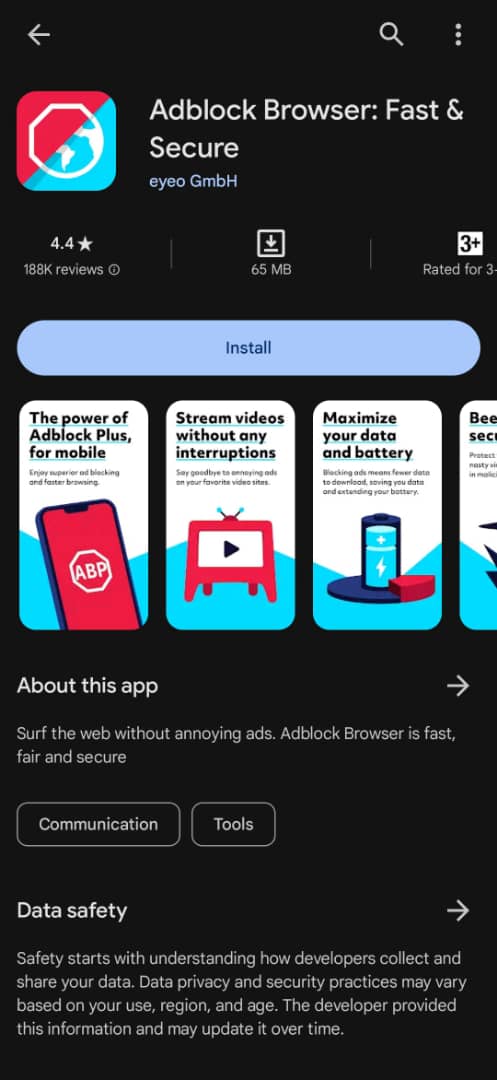
You can install third-party ad-blocking apps from the Google Play Store to help reduce ads popping in various apps when using it.
One recommended app is AdBlocker Browser. This app helps prevent ads from popping up on your device when you use it.
AdBlocker is an Android app that allows you to block tracking and disable all unwanted ads that would have been triggered on your phone while you were using it. It also allows you to select the preferred search engine, and the app is free to download from the Google Play Store.
- Open the Google Play Store.
- Search for “Adblock Browser” (you can still choose another third-party app)
- Make sure the app is good to go. Then Install it.
- Next, follow the app’s instructions to set it up.
*But remember that some Ads-Blocker apps come with their ads. So, when choosing an app to install, make sure you read the reviews by other users.
7. Remove Ads with Google Chrome
Google Chrome also has this feature of displaying ads on Infinix smartphones. However, you can disable and block this feature by using inbuilt settings in the Chrome browser.

- Scroll to “Chrome,” tap, and open.
- Move to the right edge of the address bar and tap the “three (3) dots icon.”
- Select “Settings“
- Scroll down to “Advanced” and select “Site Settings.“
- Navigate to “Content” and select “Pop-ups and redirect.“
- Toggle it off.
8. Keep Your Apps Updated
Keeping your apps updated is another way of maintaining ads off your device. Most developers frequently release updates that might include bug fixes and improvements, including addressing ad-related issues. Keeping your apps updated can help reduce ad-related problems.
- Open the Google Play Store.
- Tap on your profile icon in the top-left corner.
- Select “Manage Apps & Device.“
- Tap on “Updates Available”
- Update Apps individually or select “Update all” if available.
Conclusion
With the above-listed methods, remember that while these steps can help minimize ads on your Infinix smartphone, some ads might be inherent to certain apps or services.
It’s essential to strike a balance between removing unwanted ads and maintaining the functionality of your device and its applications.
However, I would like to say that you should apply caution mostly while downloading some third-party apps, as many include ads because these apps pop up immediately as they start running.
Please choose any of the above-listed methods and share your thoughts in the comment box below. I also want to hear if you have other ways to help prevent or resolve pop-up ads.










Pixallab not working