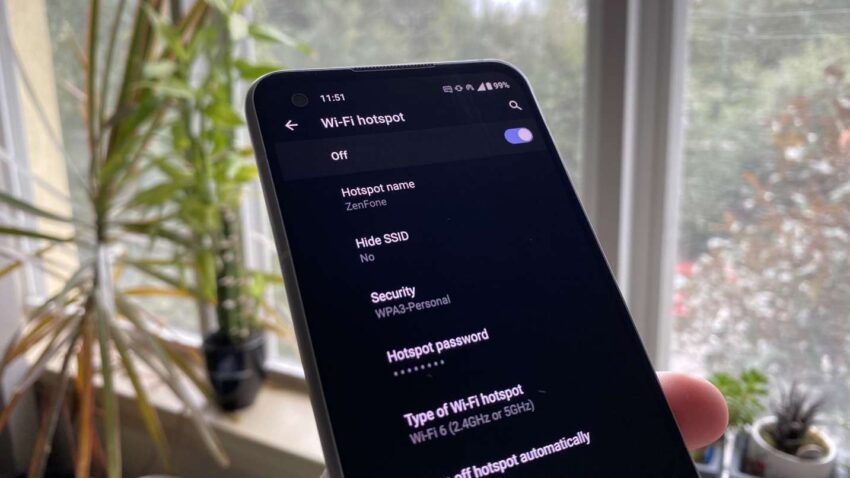Having a reliable and consistent mobile hotspot is essential for staying connected on the go. However, it can be incredibly frustrating when your Android hotspot turns off unexpectedly. This issue can disrupt your internet-sharing capabilities and hinder your ability to work, browse, or stream.
In this article, we will explore practical ways to troubleshoot and fix your Android hotspot’s constant turning off.
1. Restart Your Phone:
Sometimes, the simplest solution is the most effective. A quick restart can help resolve minor software glitches that might be causing the hotspot to turn off. Restarting your phone allows the operating system to start fresh, eliminating any temporary issues that might have been causing the hotspot issue.
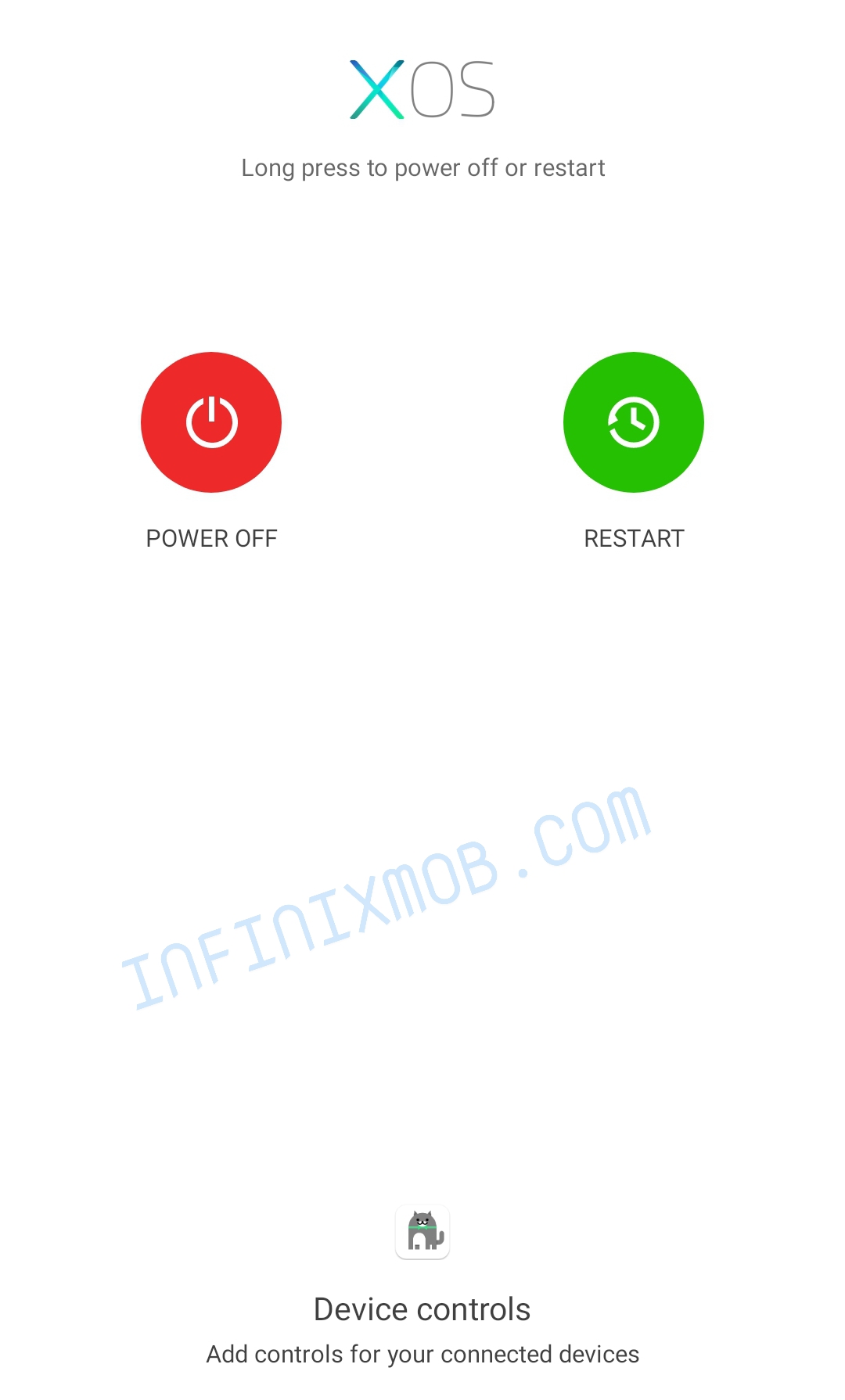
Related: How To Remove Ads On Your Infinix Smartphone
2. Check Battery Saving Settings
Android phones often come with battery-saving features designed to extend battery life. While these features are helpful, they can sometimes interfere with the hotspot functionality.
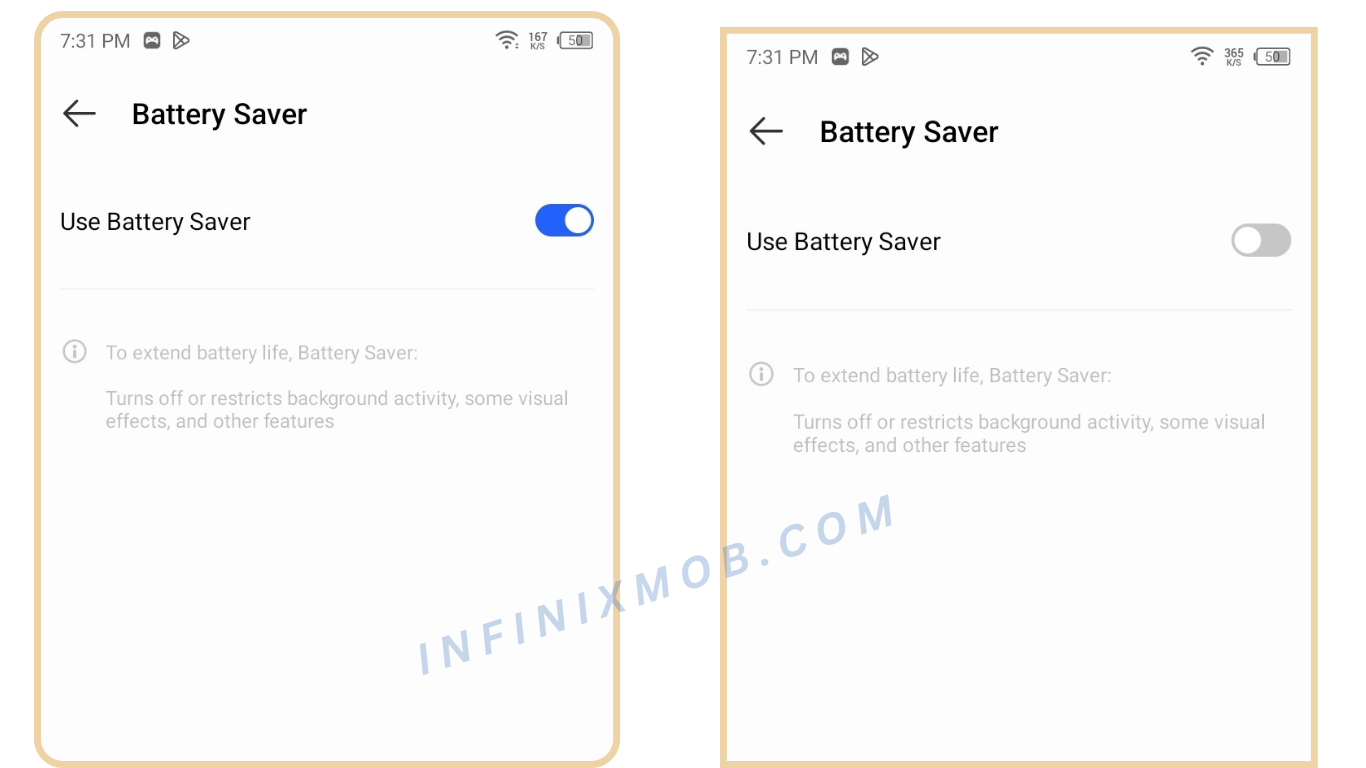
How to turn the battery saver off:
- Navigate to “Settings“
- On the search bar, type “Battery.”
- Select “Battery Saver“
- Look for options related to battery optimization and check if the hotspot app is being optimized. If it is, disable battery optimization to ensure it stays active.
- You can also select “Battery Saver” and Toggle Off Battery Saver mode.
3. Update Your Phone Operating System:
Outdated OS can lead to various problems, including hotspot instability. Keeping your Android operating system and related apps up to date is crucial for maintaining the best performance and addressing known bugs.
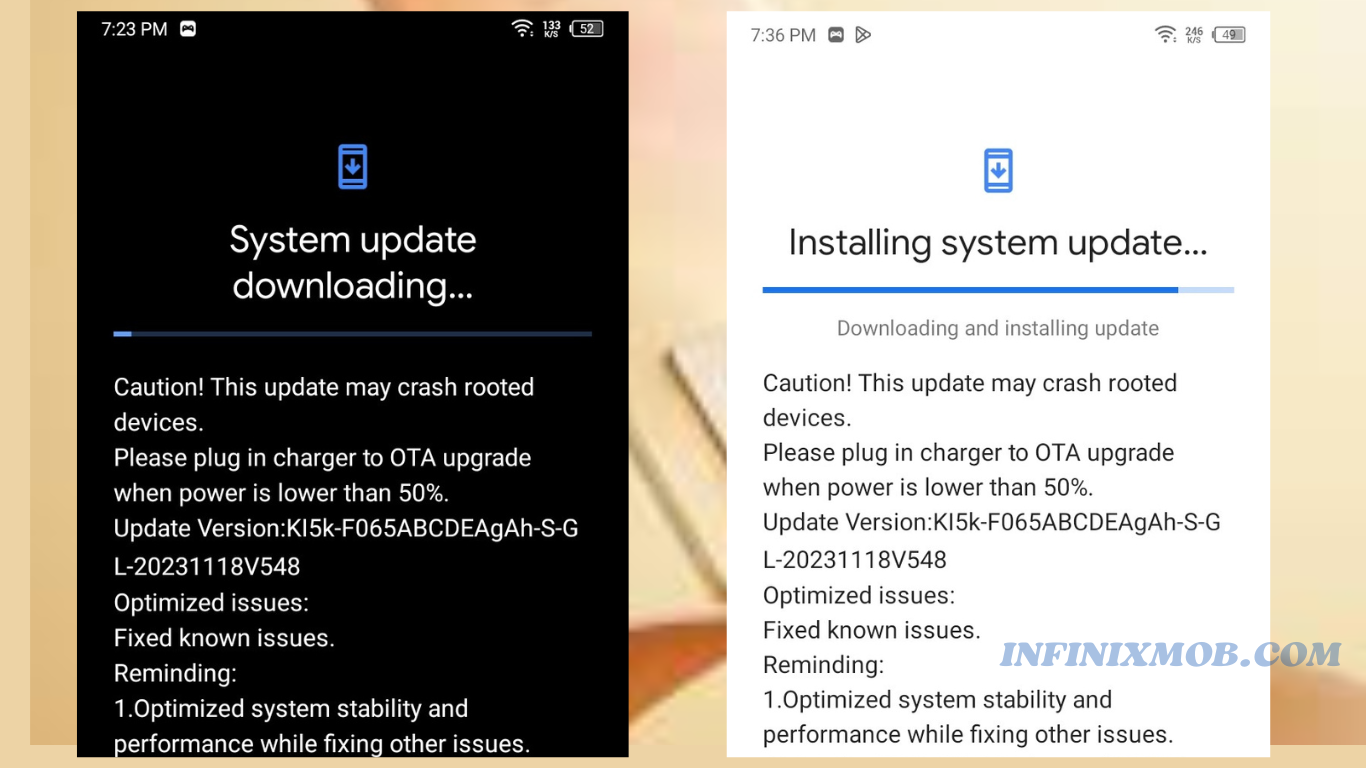
How to check for updates:
- Navigate to “Settings“
- On the search bar, type “System“.
- Select “System Update“
Note: Regular updates often fix underlying issues causing the hotspot to turn off unexpectedly.
4. Check Allowed Data Limit
Most Android phones allow you to manage data usage and set data limits on hotspot connections. You may have set a data limit on your device, and when you have reached your data limit, it automatically turns off your hotspot when you reach your data limit.
If you want to keep browsing and using the hotspot, you must increase the data limit or instead remove the data limit.
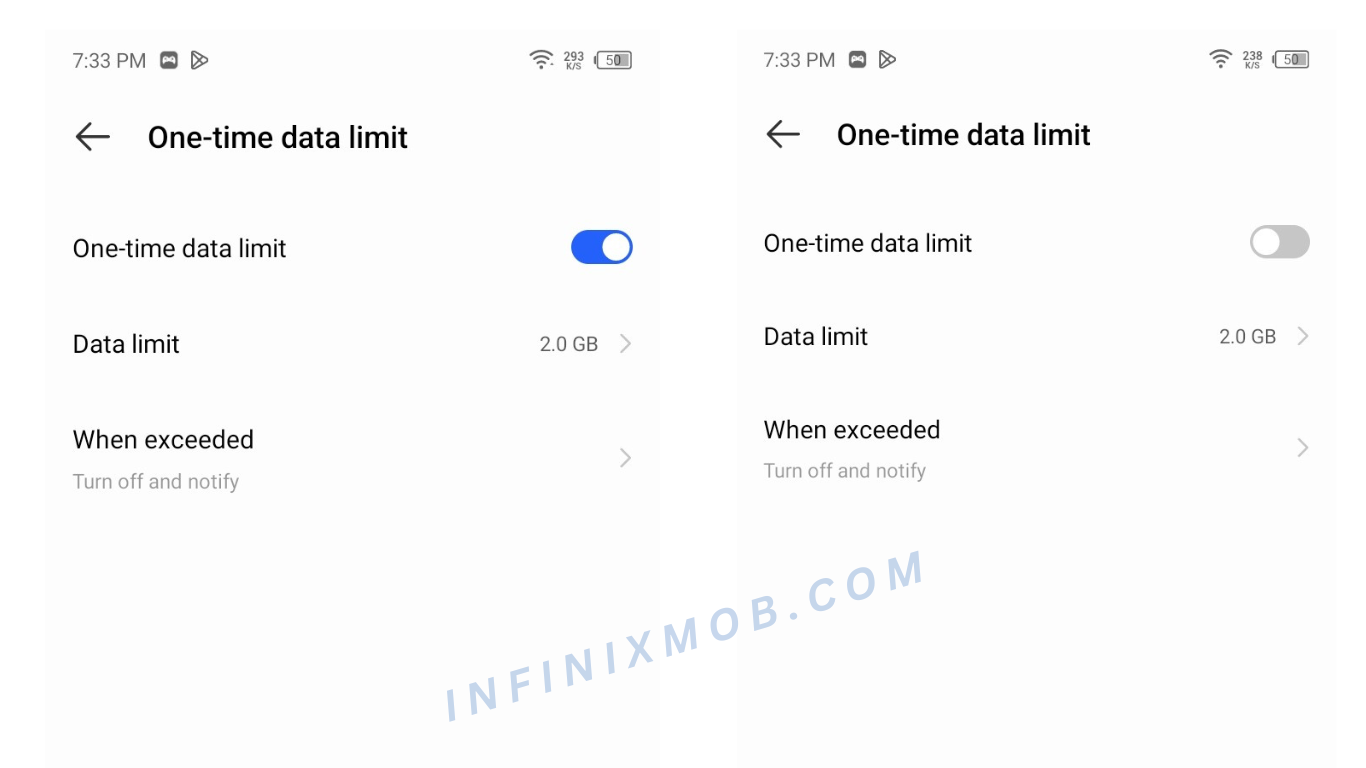
How to Increase or Remove Data Limit:
- Navigate to “Settings“
- On the search bar, type “Data Limit.”
- Click on “One-Time-Data Limit“
- Toggle Off “One-Time-Data Limit” or increase data limit
Try reconnecting the hotspot after you’ve adjusted the data limit and see if the issue is resolved.
5. Reset Network Settings:
Resetting network settings can often resolve connectivity issues, including hotspot problems.
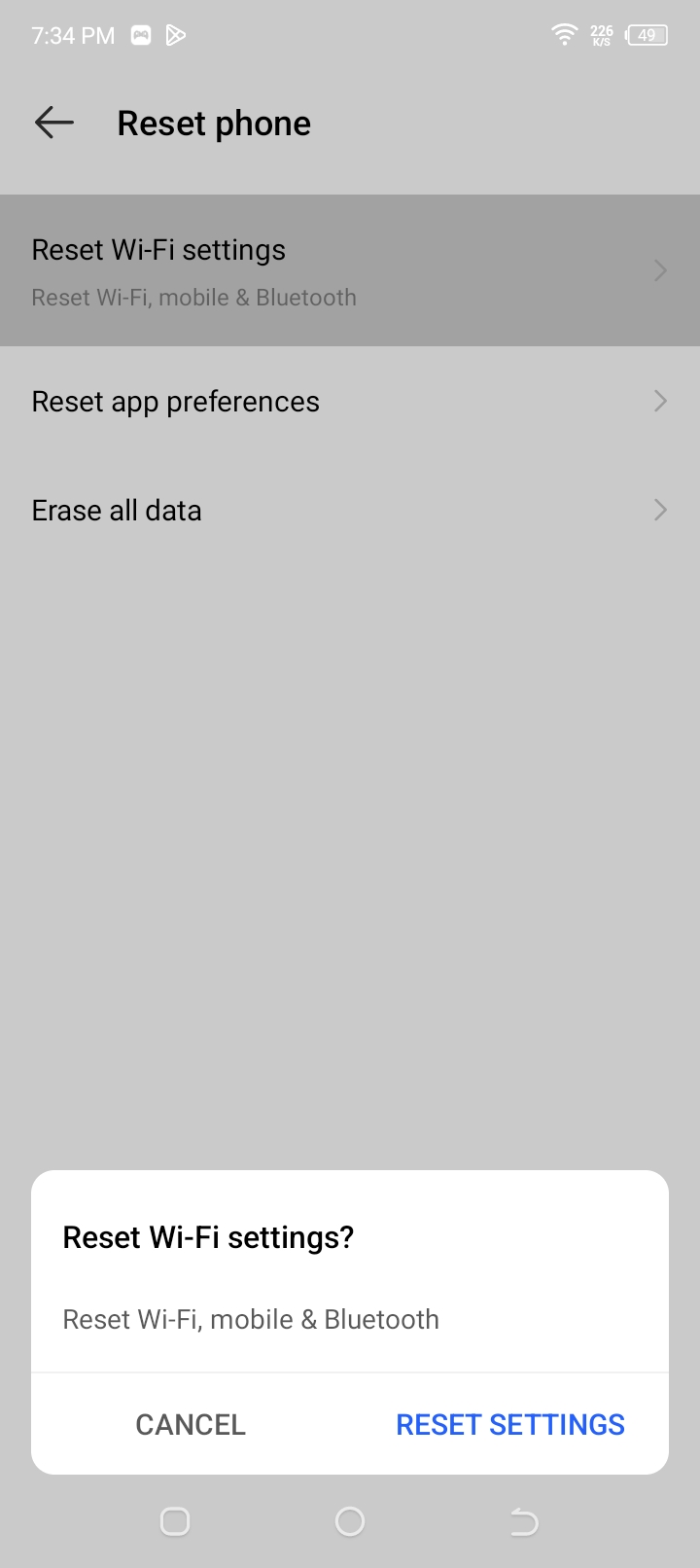
How to Reset Network Settings:
- Go to “Settings“
- On the search bar, type “Reset.”
- Select “Reset options.”
- Select “Reset Wi-Fi, mobile & Bluetooth” and confirm the reset.
Remember, each Android device can have slightly different settings and options so the steps might vary slightly based on your specific device and Android version.
A malfunctioning Android hotspot can be a major inconvenience, but it’s not an insurmountable problem. By following the listed ways outlined in this article, you can troubleshoot and resolve the issue of your hotspot constantly turning off. From simple restarts to more advanced solutions, there’s a range of strategies to help you regain control over your mobile hotspot and stay connected whenever you need it.




Related Articles:
New Feature Will Allow Android Users Sync All Their Phones