Infinix has released an Android 11 update to its TV platform. This new update isn’t groundbreaking, but it comes with some notable changes to Infinix X1 TV and possibly other Infinix TVs. There are interesting changes and bugs to this update that you really need to read before jumping onto it.

Google introduced Android 11 on Android TV on 11 September 2020, bringing performance and privacy improvements. Three years later, we are just receiving the new update to the big screens. Better late than never, right? Let’s quickly look at the features.
Infinix X1 TV Android 11 Changelog

The new OS update contained
- Upgrade Android OS version 9 to 11
- Update Google security patch
- Update Google GTVS Apps
Also Read: Android TV vs Google TV: What’s the Difference?
How to Update Infinix TV to Android 11
- From your Android TV home interface, click on “Details” from the System upgrade message.
- Click on “Download” and then wait for the download to complete.
- Click “Restart now” to install the Android 11 TV operating system.
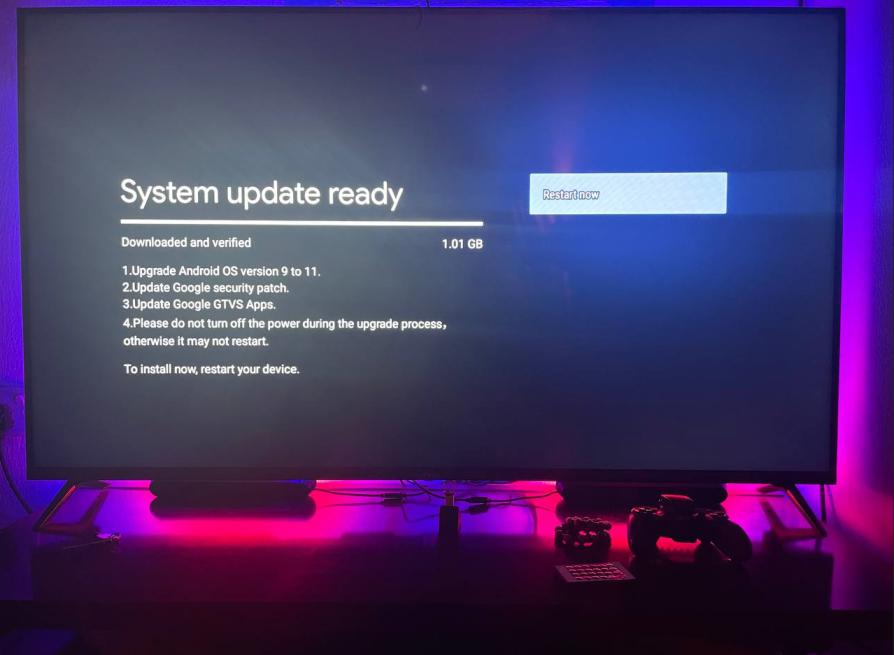
- Your Infinix TV will restart, and the installation process will begin.
- You will see a message on your Infinix TV saying, “Installing system update.”

- After a few moments, your TV will restart, and you will be taken to the new Android TV interface. Sometimes, you might have to restart the TV for a second time for it to take effect.
 How to check your Infinix TV Android version
How to check your Infinix TV Android version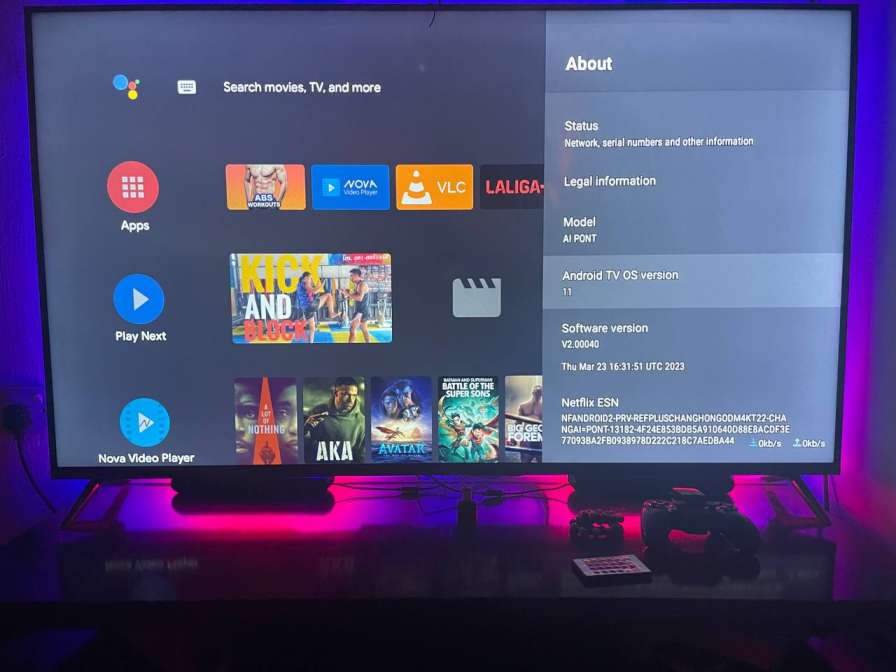
- From your Android TV interface, click on the settings icon.
- Scroll down and click on “Device Preferences.”
- Click on “About.”
- Scroll down to see your TV OS under “Android TV OS version.”
What’s new in Android 11 on Infinix TV?
Easy Navigation:
The new update brings a new navigation to the Infinix TV, making it easy to access apps and your favourite shortcuts without much digging.
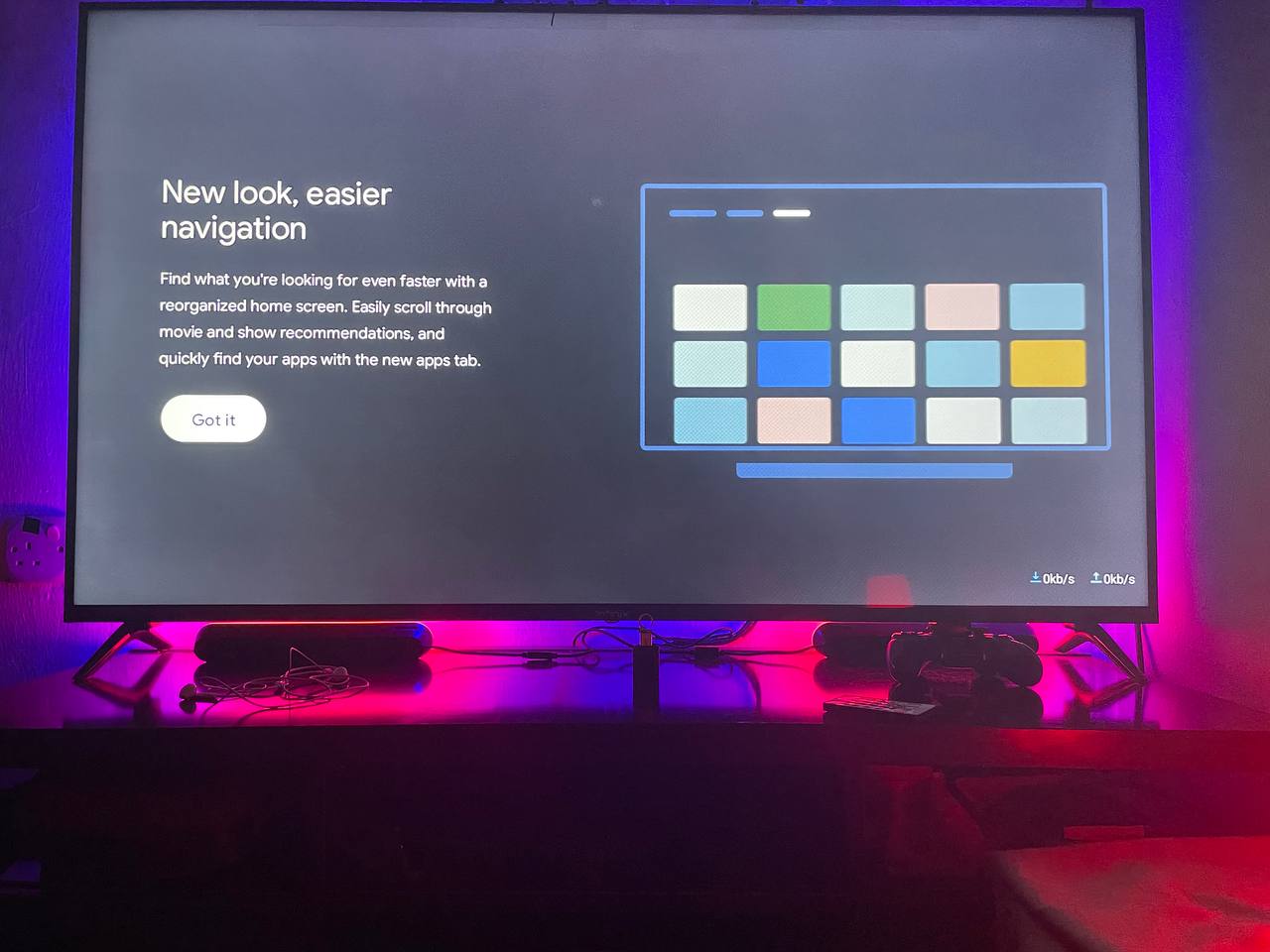
Interface:
The interface is the first thing you will notice with the new Android TV update. There is now a separate section for “Search“, “Home“, and as well “Apps“.

Apps can be easily accessed at the App section as seen below.

More shortcuts:
Other than the shortcuts that I’ve mentioned before, there’s also a new “Android TV Home” shortcut added to the Inputs section. To me, this is totally unnecessary since there is a home button on the remote dedicated for this purpose.

Sound:
In this new update, you don’t get to hear that annoying sound when operating the remote. Instead, the sounds have been replaced with a dot-like sound, which is okay.
Others:
Android 11 comes with extended gamepad support (which I haven’t tested yet), inactivity prompts, a Tuner Framework, silent boot mode for system updates, new extensions to the HAL implementation of HDMI CEC, and more.
So, what are the bugs with this new update? Trust me, this is the most interesting part of this article. Meanwhile, if you are experiencing any issues, you can click here and check out the Infinix TV service centre near you.
Issues with Android 11 on Infinix X1 TV
TV lags:
The TV isn’t as fast as it used to be. I have to be patient when operating the TV now as it doesn’t process my inputs immediately.
Media play issues:
Sometimes, when I pause a movie and spend up to 3 minutes away, the movie won’t resume when I press the remote for it to resume. Instead, It will take me to the folder where the movie is located. If I click on the movie expecting it to resume as seen in the previous version, it won’t.
Instead, the movies will start from the beginning. This issue occurs like 4 out of 10 times, which can be quite frustrating.
Also, I can’t accumulate movies to a playlist on the VLC player.
Media acting crazy:
The media files on my Infinix TV now jump back and forth whenever I open them. See the video below:
No visuals:
Sometimes, when I resume a movie, the movie will start playing without any visuals. Check the video below:
Movies exiting:
One strange and annoying thing that I’ve seen with this new update is that movies do exit my TV screen while I am still watching them and return to the screen saver as if the TV has been lying idle for some time.
Note: I experienced all these media issues while using the VLC Android TV app and not on the media player app that comes with Infinix TV. That is to say, an update to the app or OS might fix those issues.
Bluetooth Connections:
This isn’t something new. Though I expected the issue to be fixed in this update, it instead carried over from the old Android system.
Take, for example, when my Infinix TV Bluetooth fails to connect to my Home Theater or sound base system, I will have to go to the TV settings and manually connect it. However, the method is not as straightforward as it should be.
When you go to Settings, Remote & Accessories, you will see the devices paired to your Android TV. When you click on the device to connect, it won’t connect. Instead, you will be met with two options: “Change name” and “Unpair“.
Now you will have to unpair the connection, return, and click on “Add Accessory“. This way, you will search for available devices and then connect to it. You have to keep repeating this annoying process whenever your Infinix TV fails to connect to your Bluetooth device. Sometimes, you will restart the TV for it to reconnect to your Bluetooth gadget.




Related Articles:
- How To Remove Ads On Your Infinix Smartphone
- 14 Ways To Protect Your Smartphone From the Summer Heat
- Infinix Android 14 Update List

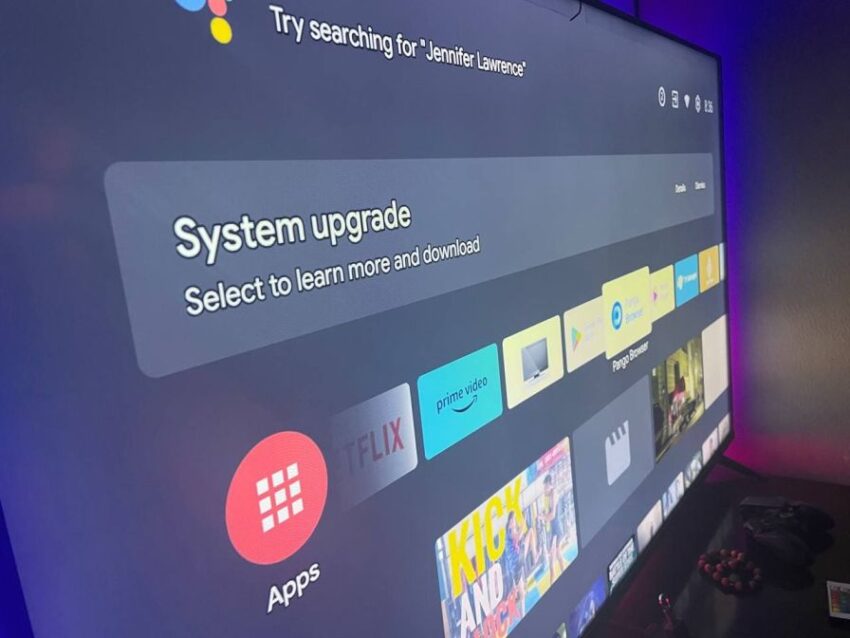
I have an infinix marrt tv 55s1 and can’t watch Netflix or YouTube