Android 15 in XOS 15 isn’t just another skin refresh—it’s the update that makes your phone feel fresher, faster, and smarter.
If your phone hasn’t received the official Infinix XOS 15 update yet, or you are eager to try out all the latest features that come with the new Android release, this guide will put you through how to manually install XOS 15 on supported Infinix smartphones.
Meanwhile, if you’ve noticed a new firmware, security patch, or major Android update. Help the community stay informed by sharing the update details — it only takes a minute. Click here to submit your update
Requirements For Manual XOS 15 Update
- A supported Android 15 Infinix device
- A Windows PC or laptop
- USB cable
- An XOS 15/Android 15 ROM for your device
- SP Flash Tool or XFlash Tool
- ADB & Fastbook drivers
- Your phone battery should be over 50%
NOTE: Manual installation can void your warranty or brick your Infinix phone when done wrongly. Ensure to backup your data before you proceed and follow the instructions correctly.
10 Fixes to Overheating and Battery Drain After XOS 15 Android 15 Update
Steps to Manually Install XOS 15 on Infinix Smartphones
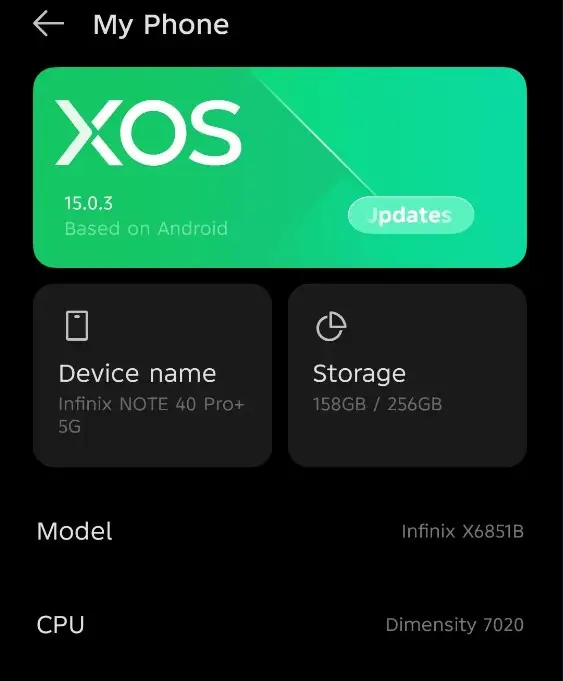
Before we proceed, ensure that your smartphone is eligible for the Android 15 update via the link. Once you are done, follow the procedures below:
1. Download the Correct Firmware
- Download the exact official Android 15 firmware or XOS 15 ROM for your Infinix model from a trusted site. (Links coming)
- Cross-check the model number and make sure that it matches.
- The file format will be in .zip or .tgz
2. Install Drivers and Tools
- Download and install ADB and Fastboot drivers on your PC.
- Also, download and install SP Flash Tool or XFlash Tool.
- Extract the firmware file to a folder.
3. Enable USB Debugging
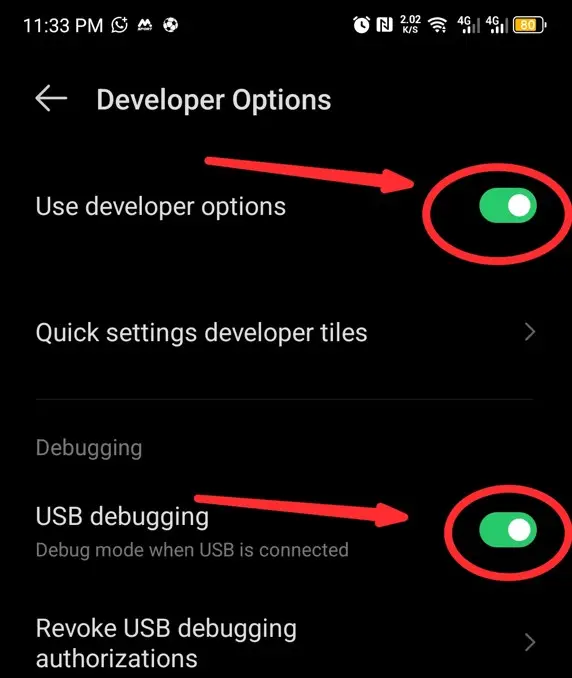
- From your Infinix phone, go to Settings
- Click on My Phone and then Version Info
- Now tap on ‘Build Number‘ several times to unlock Developer Options.
- Return back in Settings, locate System and then scroll down to Developer Options
- Enable Use Developer Option, scroll down and enable USB Debugging
4. Flash the Firmware
- Connect your phone to the PC via USB
- Open SP Flash or XFlash Tool
- Load the scatter file in the extracted firmware folder
- Choose Download Only mode.
- Click Download and then connect your phone in power-off mode.
- The flashing process will take a while (green checkmark will appear)
5. Reboot and Set Up
- Disconnect your phone and then power it on.
- The first boot might take 5-10 minutes.
- Proceed with the XOS 15 setup wizard
Quick Tip:
- Go to the Google Play Store and update all apps on your phone to enable them operate smoothly
- Go to your phone Settings and turn on backup & restore feature
- In case you notice bugs or any form of sluggishness, do a Factory Reset.
Troubleshooting Errors in XOS 15 Manual Installation
| Issue | Fix |
|---|---|
| Phone stuck at boot logo | Reboot to Recovery > Factory Reset |
| Flash tool shows an error | Recheck drivers or use another USB port |
| “Download DA Fail” error | Use the correct DA file in SP Flash Tool |




Related:
- Confirmed Infinix Android 16 Update List
- Infinix XOS 15 Android 15 Update Lands on The NOTE 40 Series
- Infinix XOS 15 (Android 15) Now Available on GT 20 Pro
- Infinix was the Most Searched Smartphone Brand in Nigeria and Pakistan in 2024
James David is a researcher focused on Texas transportation safety and consumer rights.

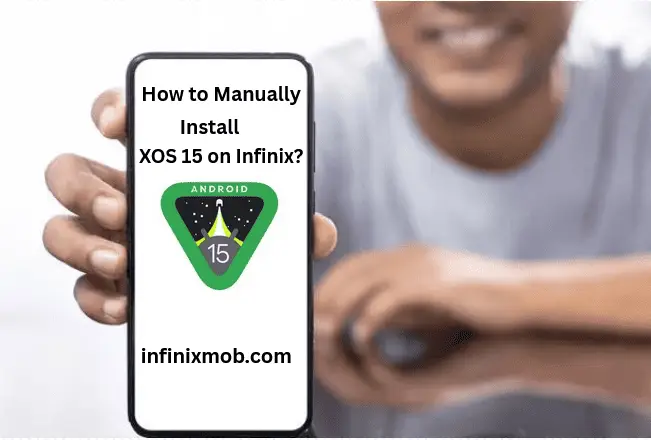




Eu gostaria muito que a atualização da série hot fossem todas confirmadas o Infinix hot 50i é um celular recente e bom também merecemos uma confirmação do Android 15 e do xos 15 é o justo o povo é que faz a Infinix.
Você está absolutamente certo
Please I’ve been trying to update my infinix note 8i to the latest code but just stock at September 5, 2022. Can’t upgrade more than xos10 WHY?
Update XOS 15 secara manual di hp Infinix hot 50 pro
Can I install the XOS 15 on my smart 8 device. I want the new version so baaaad.